Instructions for Role Creation #
To create and manage roles with specific permissions, follow these instructions:
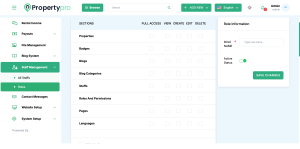
To create and manage roles with specific permissions, follow these instructions:
1. Navigate to Role Creation #
- Access the Dashboard:
- Log in to your admin panel.
- Go to the “Roles” section from the dashboard menu.
2. Define Role Permissions #
- Assign Permissions to Sections:
- For each section, specify the permissions as follows:
- Full Access: Grant complete access to all functionalities within the section.
- View: Allow viewing or reading access.
- Create: Enable creating new entries or records.
- Edit: Allow modifying existing entries or records.
- Delete: Permit removing entries or records.
Example: Properties Section
- Full Access: [ ]
- View: [ ]
- Create: [ ]
- Edit: [ ]
- Delete: [ ]
- For each section, specify the permissions as follows:
3. Save Role #
- Click “Save Role” to apply the permissions and create the new role.

