Instructions for Managing and Configuring Languages in the System #
These instructions will guide you through managing existing languages, adding new ones, and setting the default language for your system. This setup ensures your platform is accessible in multiple languages, enhancing user experience.
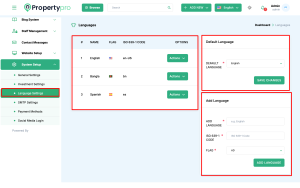
Language Management and Configuration #
- View Existing Languages
- Instructions: Navigate to the Dashboard and select Languages to view the list of languages currently available in the system. This section displays each language’s name, flag, ISO 639-1 code, and available actions.
- Example: You will see entries like English (en, en-US), Bangla (bd, bn), and Spanish (es, es) listed.
- Edit Language Settings
- Instructions: For each language, you can modify settings or update information. Click on Actions beside a language to edit its details, such as the name, ISO code, or flag.
- Example: Click Actions next to English if you need to update the flag or change the ISO code.
- Set Default Language
- Instructions: Choose the language you want to set as the default for your system by selecting it from the Default Language dropdown menu. This setting will be the primary language shown to users when they first access the platform.
- Example: Select English to make it the default language for the dashboard and other system elements.
- Add a New Language
Instructions for Adding a New Language to the System #
Follow these steps to add a new language to your system, which will enhance user accessibility and broaden the platform’s reach.
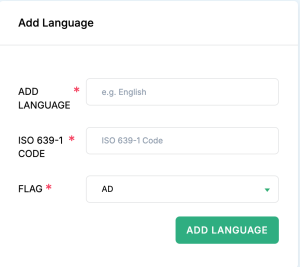
Language Configuration #
- Set Language Name
- Instructions: Enter the name of the language you wish to add in the Language field. This name will appear in language selection menus throughout the system.
- Example: Type “English”, “French”, “Spanish”, etc., depending on the language you are adding.
- Set ISO 639-1 Code
- Instructions: Enter the corresponding ISO 639-1 code for the language. This two-letter code uniquely identifies the language and is essential for system recognition.
- Example: Type “en” for English, “fr” for French, or “es” for Spanish.
- Details: You can find ISO 639-1 codes on official language code lists or websites like ISO Language Codes.
- Upload Flag
- Instructions: Click on the Flag field to upload the appropriate flag image that represents the language or country where the language is primarily spoken. This visual aid helps users quickly identify the language.
- Example: Upload the Union Jack for English, the French tricolor for French, or the Spanish flag for Spanish.
Save Language Configuration
- Set Language Name
#

