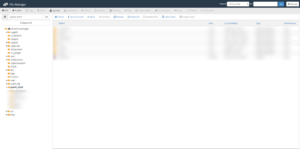Installation on Live Server #
Important Note #
This script can only be installed in the root directory of your domain or sub-domains. It cannot be installed in any subdirectory. If you wish to install it in a sub-directory, code customizations are necessary.
Step-by-Step Installation Guide #
- Download the Script Package
- Download the script package from CodeCanyon.
- Upload the Script Files
- Use FTP software or your server’s File Manager to upload the script files directly to your server.
- Uploading Script Files Using cPanel
- Follow these steps if you’re using cPanel:
Step 1: Log in to Your cPanel
- Open your browser and navigate to your cPanel login page:
arduino
https://yourdomain.com/cpanel
- Enter your credentials to access the control panel.
Step 2: Access File Manager
- In your cPanel dashboard, click on the File Manager icon.
Step 3: Navigate to the Root Directory
- Go to the
public_htmlfolder or the main folder of your sub-domain where you wish to install the script.
Step 4: Upload the Script File
- Upload the file named “upload_this.zip” from the downloaded package from CodeCanyon:
- Click the Upload button in the File Manager.
- Select the “upload_this.zip” file from your local drive and wait for the upload to complete.
Step 5: Extract the Uploaded Zip File
- Once uploaded, go back to the
public_htmlfolder. - Right-click on the uploaded zip file (
upload_this.zip), and a menu will appear. - Click Extract from the options.
Step 6: Confirm Extraction
- Confirm the extraction of files when prompted. The zip file will be extracted successfully, placing all necessary files into your root directory.
- Next Steps
- Proceed with configuring the environment file, setting up the database, and completing the installation through the wizard.