Instructions to Add a New Property #
-
General Information #
- Property Name: Enter the name of the property (e.g., “Ocean View Apartments”).
- Bedrooms: Specify the number of bedrooms (e.g., “3”).
- Bathrooms: Specify the number of bathrooms (e.g., “2”).
- Size (Sq.Ft): Enter the total area of the property in square feet (e.g., “1500”).
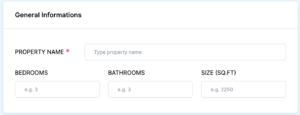
-
Location Details #
- City: Type the city where the property is located (e.g., “Miami”).
- State: Type the state where the property is located (e.g., “Florida”).
- Address: Enter the complete address of the property (e.g., “123 Beachfront Avenue”).
- Location Details: Provide additional information about the location (e.g., “Near the beach, close to restaurants and shopping centers”).
- Latitude: Enter the latitude coordinate (e.g., “25.7617”).
- Longitude: Enter the longitude coordinate (e.g., “-80.1918”).
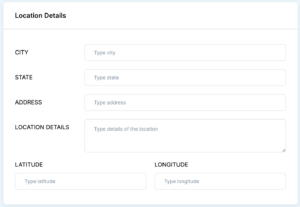
-
Property Details #
- Description: Write a detailed description of the property (e.g., “A spacious 3-bedroom apartment with ocean views, modern amenities, and a large balcony”).

- Description: Write a detailed description of the property (e.g., “A spacious 3-bedroom apartment with ocean views, modern amenities, and a large balcony”).
-
Financial #
- Property Price: Enter the selling price (e.g., “450000”).
- Service Charges: Enter any service charges (e.g., “8000”).
- Maintenance Fee: Enter the maintenance fee (e.g., “3000”).
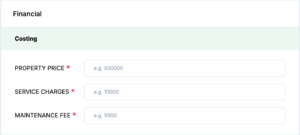
-
Rental #
- Gross Annual Rental Yield: Enter the total rental income before expenses (e.g., “36000”).
- Net Annual Rental Yield: Enter the rental income after expenses (e.g., “30000”).
- Average Monthly Rent: Enter the average rent received per month (e.g., “3000”).

-
Return #
- Property Current Valuation: Enter the current market value of the property (e.g., “460000”).
- Yearly ROI Percentage: Enter the return on investment percentage for the year (e.g., “8”).
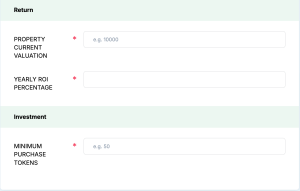
-
Investment #
- Minimum Purchase Tokens: Enter the minimum number of tokens needed to invest (e.g., “100”)
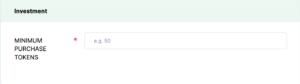
- Minimum Purchase Tokens: Enter the minimum number of tokens needed to invest (e.g., “100”)
-
Investment Calculator #
- Initial Investment: Enter the amount required for initial investment (e.g., “20000”).
- Property Value Growth: Enter the expected annual growth percentage (e.g., “5”).
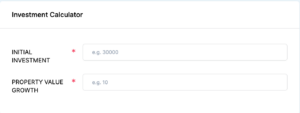
-
Property SEO Information #
- Meta Title: Enter a title for SEO (e.g., “Ocean View Apartments in Miami”).
- Meta Description: Write a description for SEO (e.g., “Discover luxury living with our ocean view apartments in Miami. Perfect for families and investors.”).
- Meta Keywords: Enter comma-separated keywords (e.g., “ocean view, apartments, Miami, luxury living, beachfront”).
- Meta Image: Upload an image for SEO purposes.
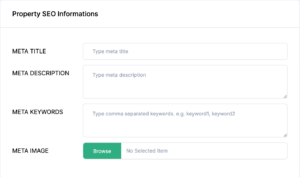
-
Property Status #
- Published: Indicate if the property is published (“Yes” or “No”).
- Rented: Indicate if the property is currently rented (“Yes” or “No”).
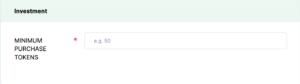
-
Property Images #
- Property Images: Upload images of the property.
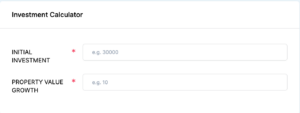
- Property Images: Upload images of the property.
-
Badges #
- Badges: Add badges to highlight the property (e.g., “New Property”).

- Badges: Add badges to highlight the property (e.g., “New Property”).
-
Funding Timelines #
- Add New: Add details about funding timelines if applicable.
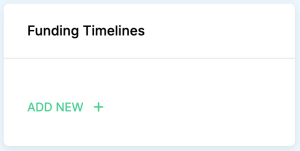
- Add New: Add details about funding timelines if applicable.
-
Property Documents #
- Add New: Upload any relevant property documents.
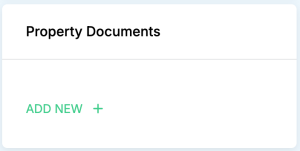
- Add New: Upload any relevant property documents.
-
Final Step #
- Save Property: Click the “Save Property” button to finalize and submit your property.

